When it comes to running a small business or startup, you’re juggling a million tasks at once. You’re brainstorming, running meetings, planning strategies, managing projects, and somehow finding time to sip your now-cold coffee. But what if there was a tool that could handle all these tasks on one platform?
Enter Creately, the all-in-one visual collaboration and diagramming tool. Whether you’re brainstorming, planning projects, or mapping out strategies, Creately claims to do it all with minimal effort. But is it really the tool for you? Or are there better alternatives out there?
To help you decide, we’ve taken a deep dive into Creately’s features, pricing, and overall performance. We’ve tested the platform extensively so you can avoid the hassle of figuring things out on your own.
Let’s jump right into the review!
What is Creately?
So, here’s the deal: Creately is often described as a visual collaboration tool. Sure, that sounds fancy, but is it just another app where you drag a few shapes around? Not quite.
Creately is more than just your average diagramming tool. While you can create everything from flowcharts to full-blown plans, it’s not just about dragging and dropping shapes on an infinite canvas (though, yes, you can do that too). Think of it as the Swiss Army knife of visual collaboration. Whether you’re brainstorming ideas, sketching out a new strategy, or organizing a meeting, Creately has got you covered.
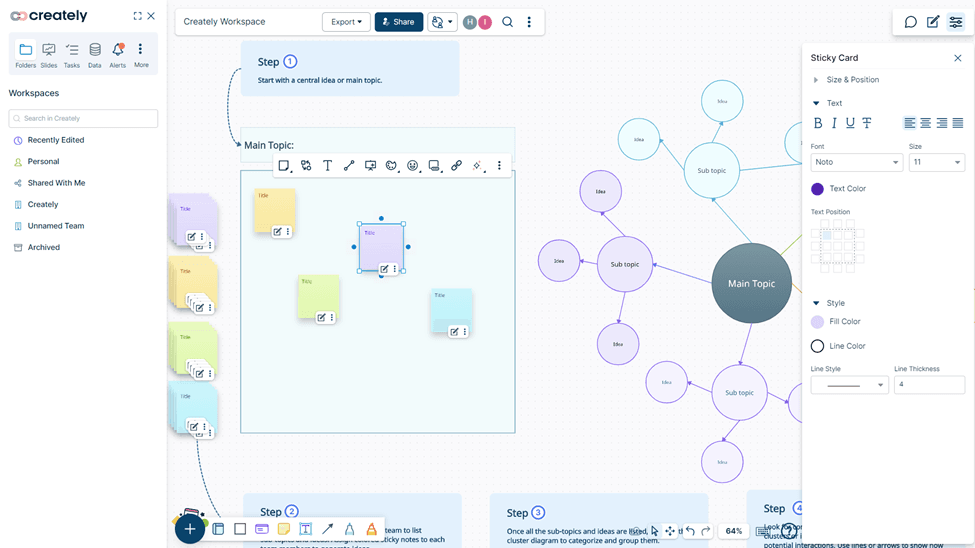
Now, don’t get me wrong – Creately isn’t going to solve all your problems in one click. If you’re expecting magic, you might be in for a surprise (and not the kind you’re hoping for). But if you’re looking for a tool that can handle everything from quick idea mapping to more involved visual planning, it’s worth checking out.
Plus, it’s pretty user-friendly – so if you’ve got that one colleague who’s more comfortable with sticky notes than software, they won’t be totally lost here.
How Does Creately Work?
Signing up for Creately is a quick and straightforward process. Just head over to their website, click the signup option in the top right corner, and fill in your details. You can start with the free plan or you can choose a paid plan if you prefer as it gives access to more advanced features. If you want to get an idea about how the app looks and works and play around with the basic features, the free plan will suffice.
Once you’re in, you’ll find an infinite canvas that allows you and your team to brainstorm and collaborate in real-time. With multi-user editing and live collaboration, everyone can contribute simultaneously, eliminating the hassle of email chains and multiple document versions.
Whether you need to create an org chart, design a user journey map, or set up a project timeline, Creately makes it easy. Plus, with integrations for tools like Google Workspace, GitHub, Confluence, and Slack, you can keep all your updates in one place without jumping between apps. Ready to see how Creately can streamline your workflow? Let’s explore!
First Look
At first glance, Creately’s interface is clean, simple, and dare I say, welcoming. There’s no steep learning curve here, making it a refreshing change from overly complicated design platforms. Within minutes, you’ll find yourself dragging, dropping, and connecting shapes like a pro.
The dashboard isn’t cluttered with confusing icons or options – just the essentials; templates you can select to get started, workspaces you recently worked on and folders.
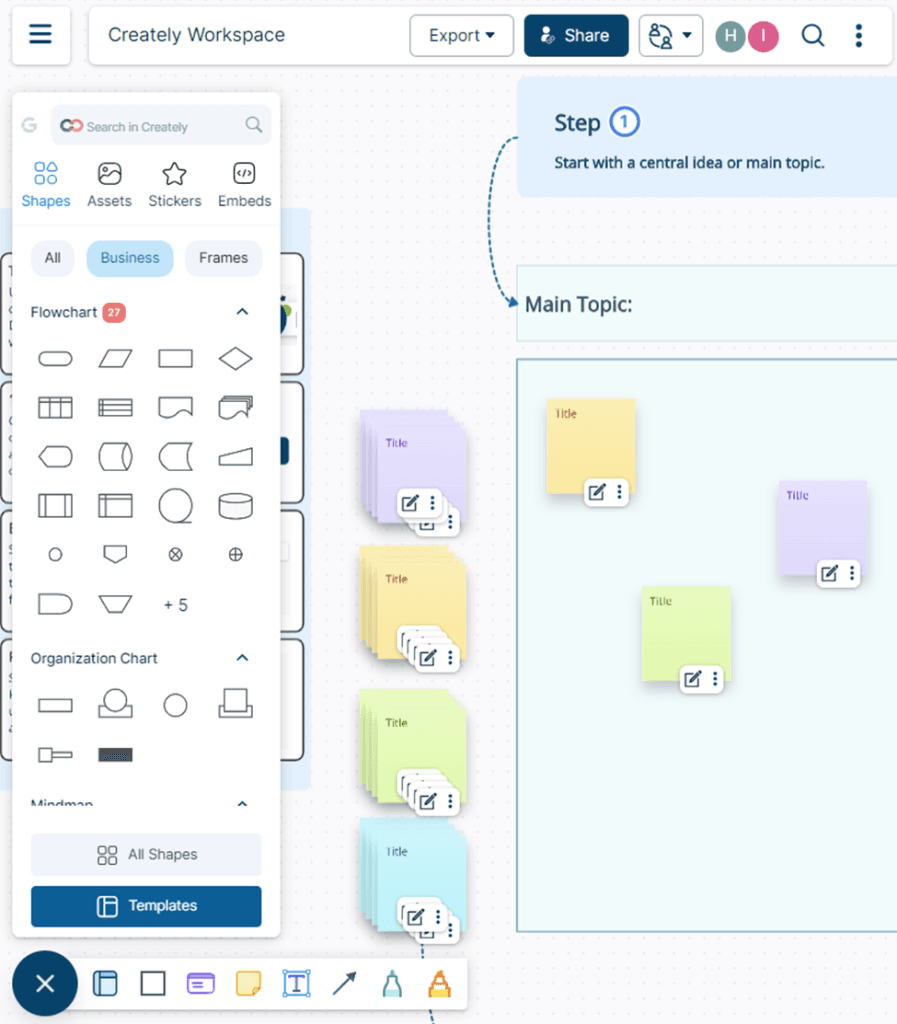
On the workspace, you have access to a library of templates, shapes, and diagrams, with customization options that let you tweak everything to your heart’s content. Plus, Creately’s infinite canvas is a game-changer. No more getting stuck with limited space; let those creative juices flow freely!
Features Inside Creately Workspace
Alright, you’ve logged into Creately and you’re ready to dive into a project. Whether you’re working solo or with a team, Creately’s workspace is packed with features that make visual collaboration a breeze. Here’s a look at the key tools you’ll be using:
- Infinite Canvas: Think of this as your creative playground—endless space to map out ideas, workflows, or business strategies. Whether you’re building a customer journey map or a five-year business plan, the canvas grows as your ideas expand. No limitations, just creativity flowing freely.
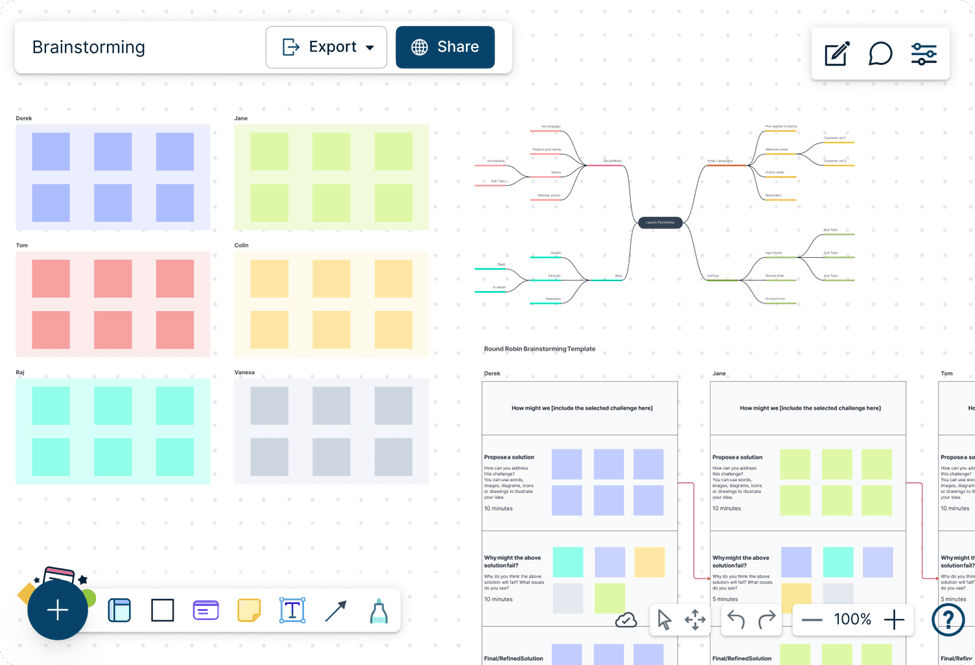
- Real-Time Collaboration: Need to work with your team? No problem. Creately allows multiple users to edit the same document simultaneously, with changes showing up instantly. It’s perfect for those long-distance brainstorms or when you need to update a plan during a meeting.
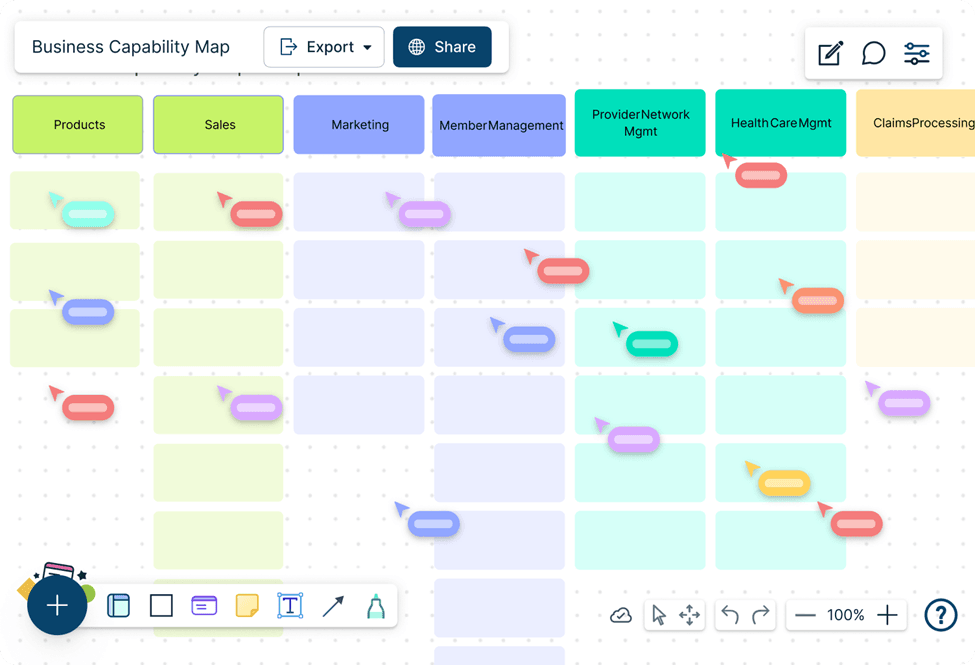
- Quick Access Toolbar: When you click on any shape, Creately’s quick access toolbar appears right at the top, giving you all the essentials in one spot—colors, reactions, text editing tools, and more. It’s like having your favorite tools right at your fingertips, so you can make adjustments without wasting time searching around.
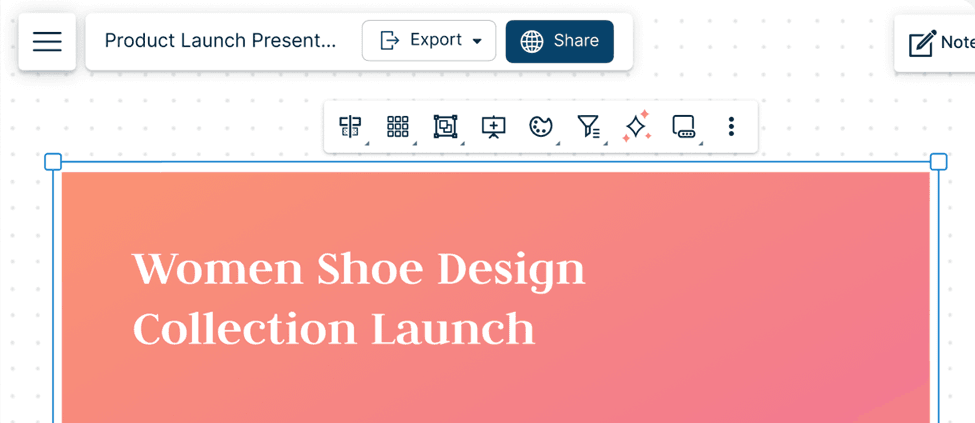
- Template Library: Speaking of templates, Creately offers a massive library with over 1,000 professionally designed options. From org charts to Gantt charts, you can find a template for almost any task type and customize it to fit your needs.
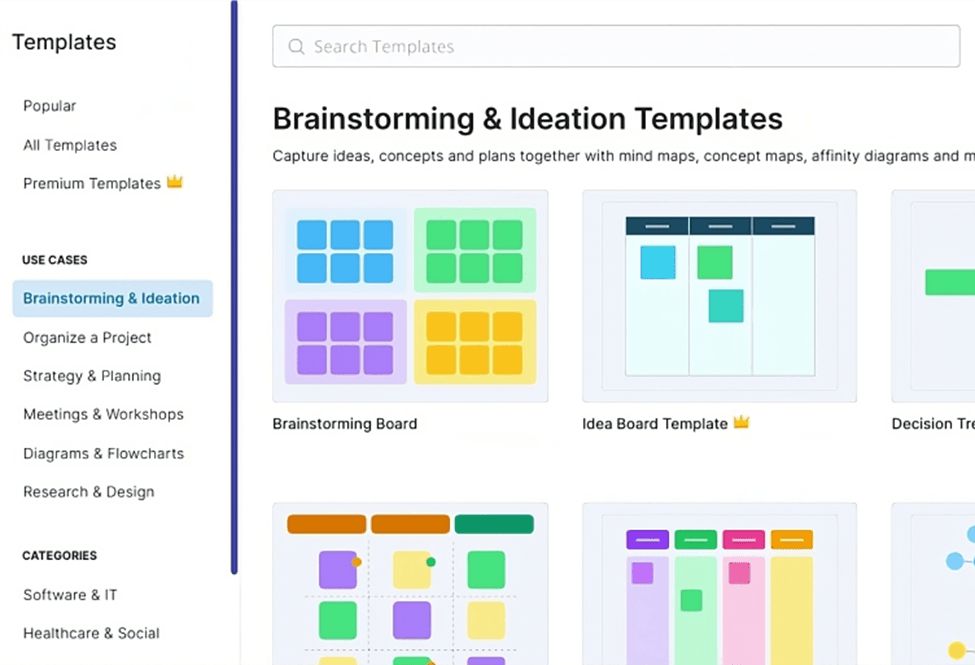
- Shape Libraries: Whether you’re sketching out an org chart, a mind map, or a software architecture diagram, Creately’s got you covered with an extensive library of shapes and connectors. You can quickly search for specific shapes, with the search bar.
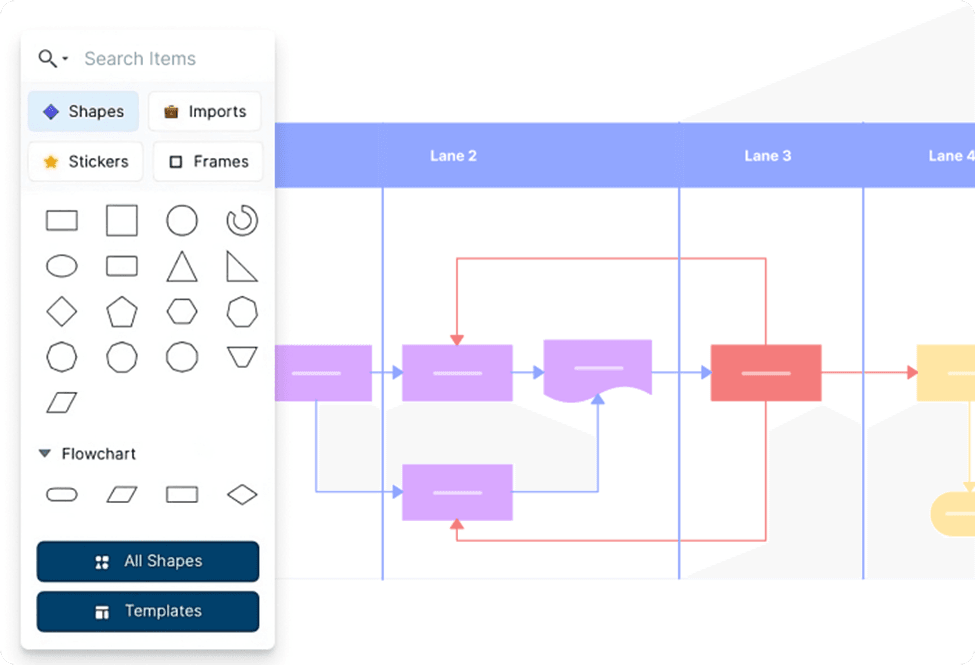
- Customizable Diagrams: If you’re all about personalizing your work, Creately has plenty of options. You can change color schemes, add gradients, and even import your own images or SVG files to give your diagrams that extra flair.
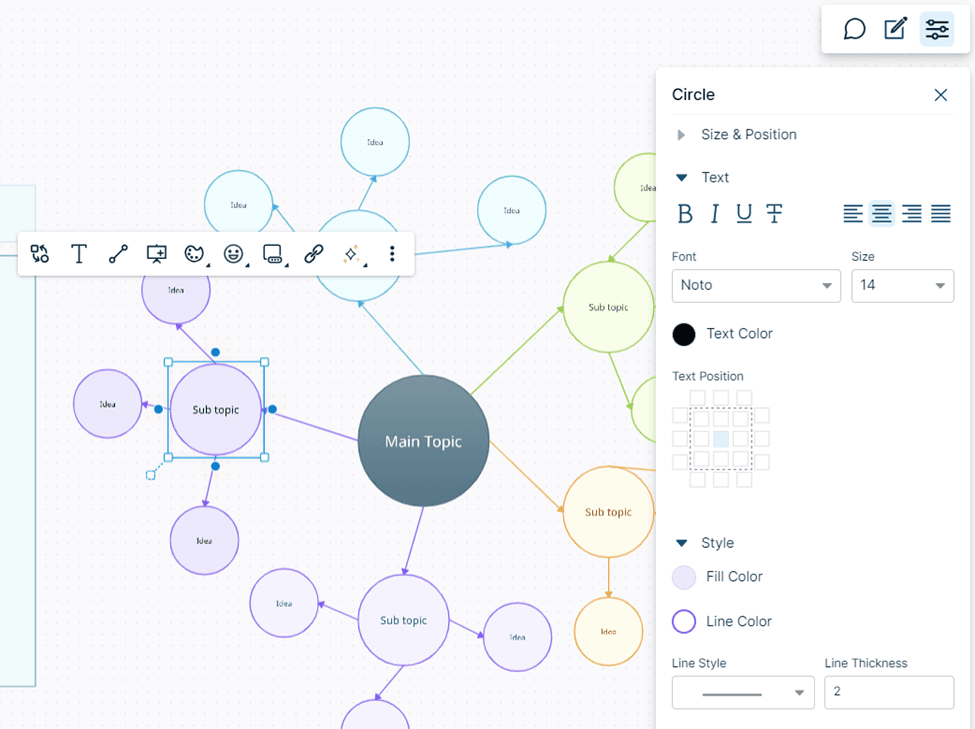
- Version History: Made a mistake or want to revert to an earlier version? Creately’s version history lets you go back to previous iterations, so you don’t have to worry about losing progress.
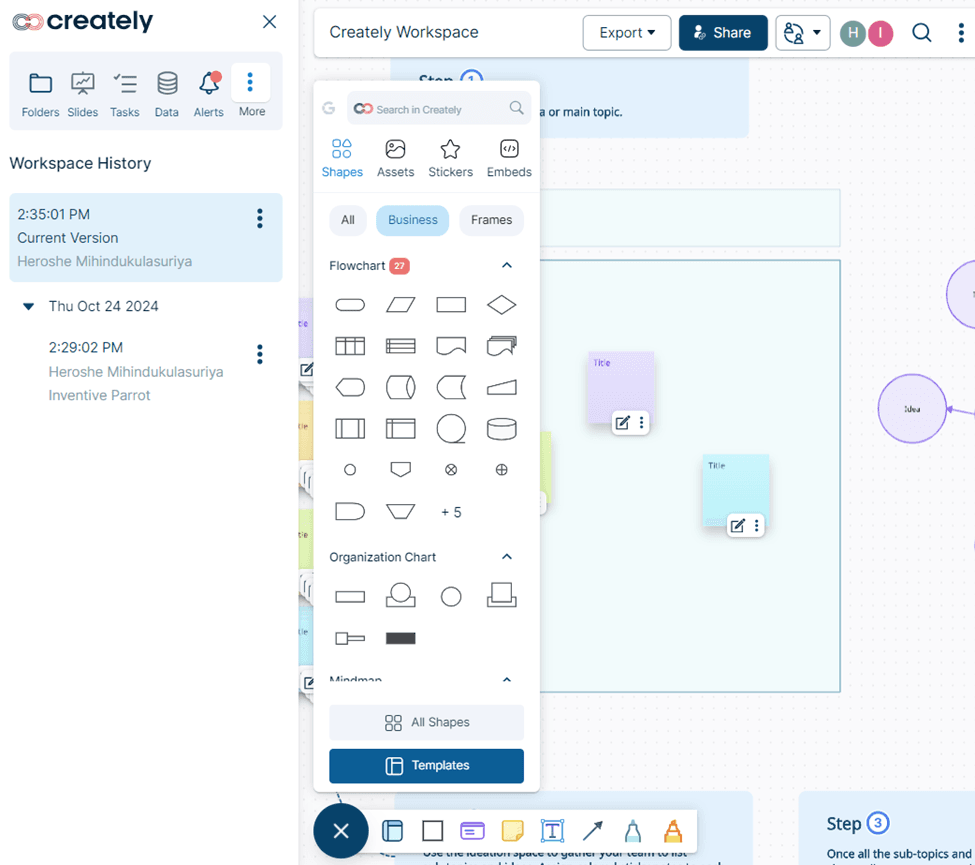
All these tools work seamlessly together, making it easy for you and your team to stay productive, organized, and, most importantly, creative!
Creately’s Most Popular Features
For many users, the following features stand out as game changers:
1. Presentation Mode
Creately’s Presentation Mode is like a spotlight for your diagrams. Once you’ve built out your visual masterpiece, you can present it directly within the platform. Simply highlight key parts of your diagram and breeze through the less relevant bits to keep everyone’s attention on point. It’s a smoother and much cooler alternative to your typical PowerPoint experience.
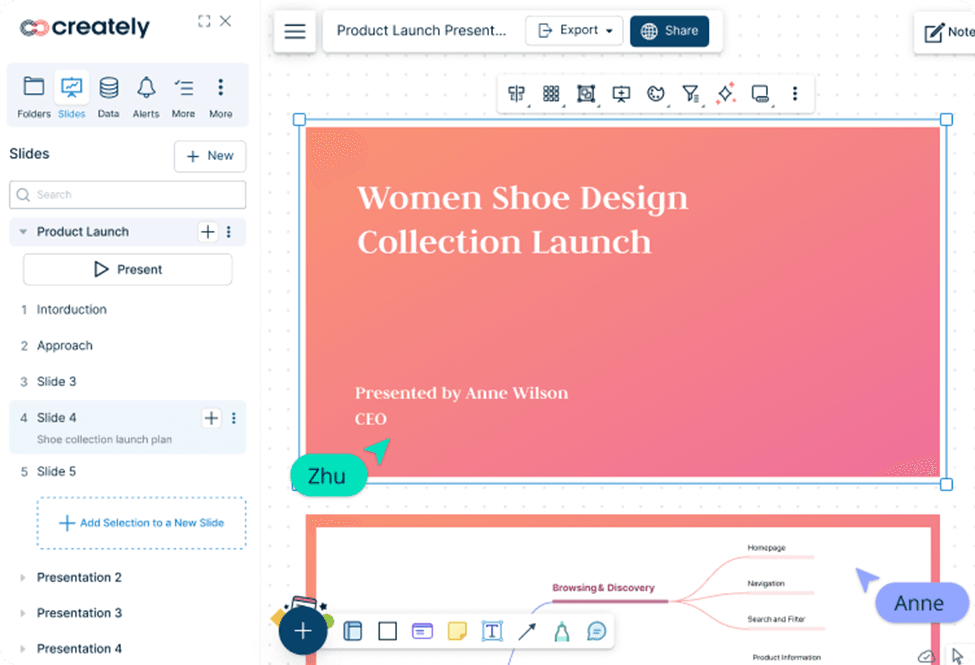
How does it work?
- Start by creating a new ‘Presentation’ document in any folder. This document will be your deck for arranging slides.
- While working on your diagrams or charts, select any part you want to include in a slide. Hit the ‘Add to Slide’ button, and it becomes a slide in your presentation right away.
- Your presentation shows up in the left-side panel. Click ‘Play’ to present your slides one by one.
- Invite the team to view your presentation and they can follow along as you present. They see exactly what you’re showing, making collaboration easy.
2. Mind Mapping
Stuck trying to organize your thoughts? Enter Creately’s mind mapping tool, designed to help you visually structure and break down complex ideas. Whether you’re brainstorming a marketing strategy or planning a project, the built-in mind mapping tools provide a clean, visual framework that lets you dump all those scattered thoughts into one place.
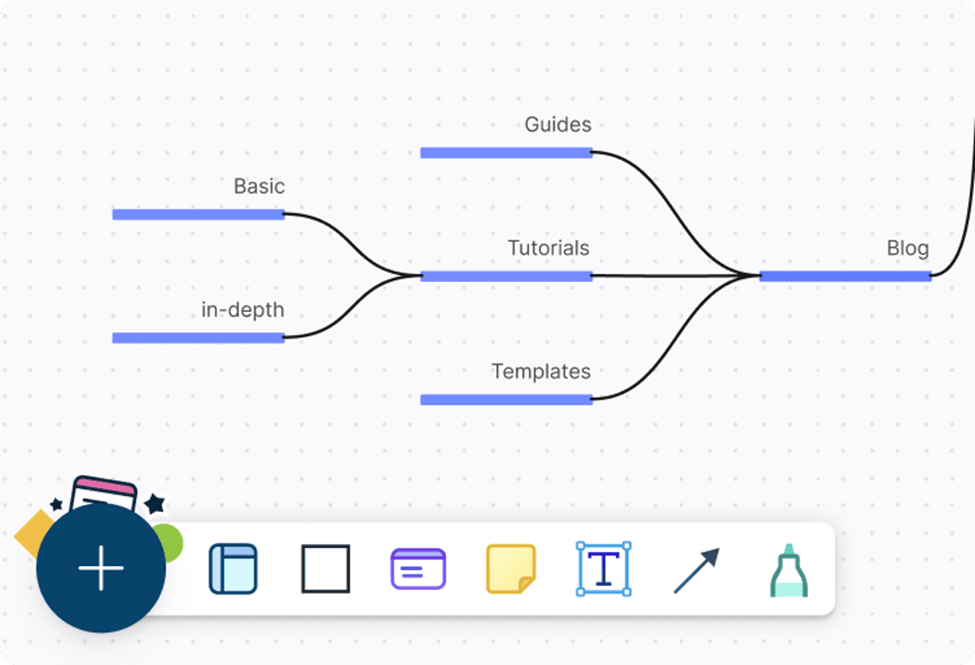
How does it work?
- Start with a central idea in the middle of the canvas.
- Use the quick toolbar to add related shapes around the central idea, connecting them with lines.
- Customize the shapes with colors and text to group related concepts.
- Use the infinite canvas to keep expanding your mind map as ideas flow.
- Save or share your mind map instantly for collaborative input.
3. Kanban Boards & Gantt Charts
These tools are your best friends for project planning in Creately. Kanban boards help you visualize tasks and track progress through different stages, while Gantt charts are perfect for managing timelines, ensuring everyone knows the deadlines.
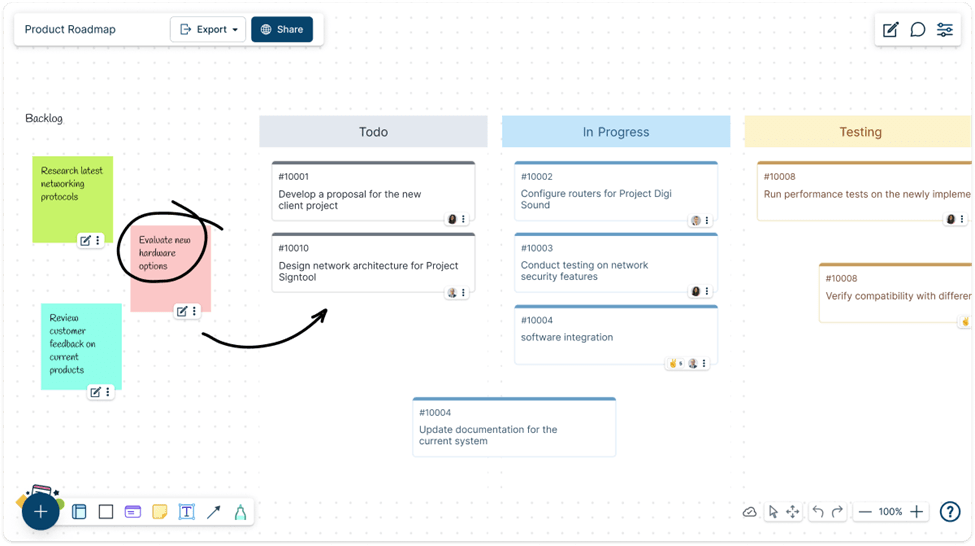
How to use Kanban Boards:
- Select the Kanban board template from the template library.
- Add columns for each stage of your project (e.g., To Do, In Progress, Done).
- Create task cards under each column and assign them to team members using the data panel.
- As tasks progress, drag the cards across columns.
How to use Gantt Charts:
- Select the Gantt chart template.
- Input the tasks and their respective timelines.
- Assign tasks to team members and link dependencies between them.
- As your project progresses, update the timeline to reflect changes and delays
4. Voting
Let your team vote on any item on the canvas—perfect for decision-making when you’ve got too many cooks in the kitchen.
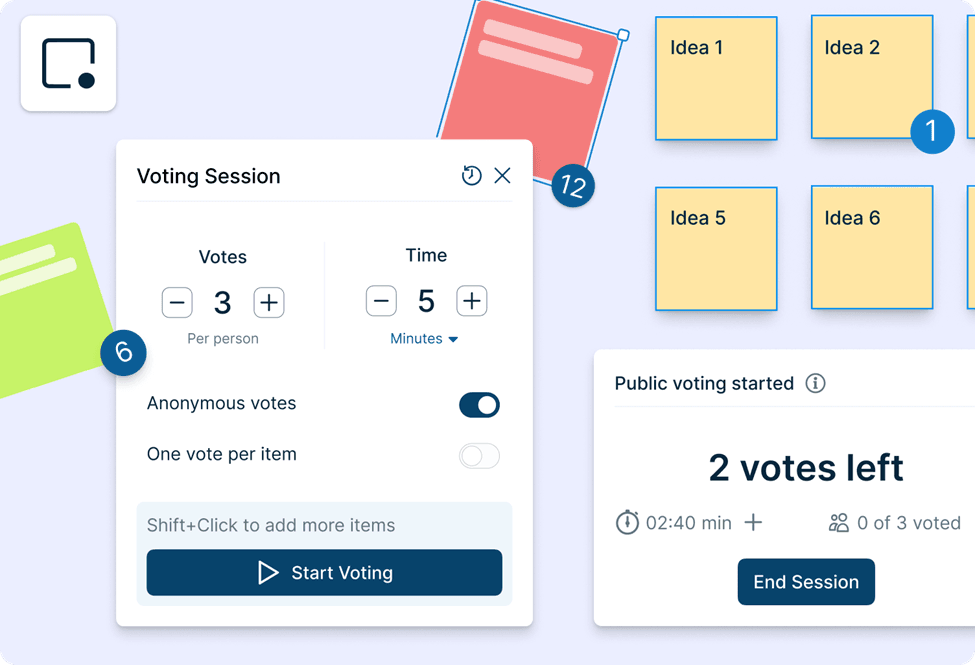
How Does it Work?
- Click on the collaborator button to start a voting session.
- Select items (shapes, objects, doodles—whatever you’ve got on your canvas) to be your contenders.
- Set the number of votes per person. Decide how long it lasts – minutes, hours, or days. When the session starts, collaborators get a notification to join.
- Each item gets a ‘Vote’ button. Click it to allocate your votes.
- The voting session status shows up in the bottom right corner for everyone. You’ll see indicators next to items, showing how many votes each has.
5. Creately VIZ (AI Assistant)
This AI-powered feature helps automate tasks like generating diagrams or organizing information. It’s like having a virtual assistant that knows exactly what you need, saving you time and effort.
- Add a shape onto the canvas from the Plus Button or from the Shapes Library.
- Select the shape → Quick Tools → Creately VIZ.
- You can create a diagram via a template or extend the shape you added onto the canvas.
If you’re creating a diagram using a template
- Select Generate via template.
- Select an AI-supported template from the Templates panel.
- Describe your requirement in the prompt window and select Enter.
And if you’re extending the existing shape
- Select Extend and add 5 consecutive elements to the flow with connectors.
- You can use the existing shape itself or 5 alternative shapes to the flow.
- Once you have added a diagram using an AI-supported template or extended your existing diagram, you can group or transform them using Creately VIZ.
Grouping elements
- Select the relevant elements on the canvas and go to Quick Tools → Creately VIZ.
- Group the elements by theme, sentiment, or tags. You can also choose Custom Group and arrange the elements based on specific criteria you define.
Transforming diagram
- Select the relevant elements on the canvas and go to Quick Tools → Creately VIZ.
- Generate a framework such as a flowchart or Kanban board to align with the selected elements.
Creately Interface
Creately prides itself on being user-friendly and intuitive, designed with both beginners and seasoned professionals in mind. When you first log in, you’re greeted with a clean, uncluttered workspace that makes getting started easy. The shape panel at the left-side bottom allows you to quickly find templates, shapes, or diagrams.
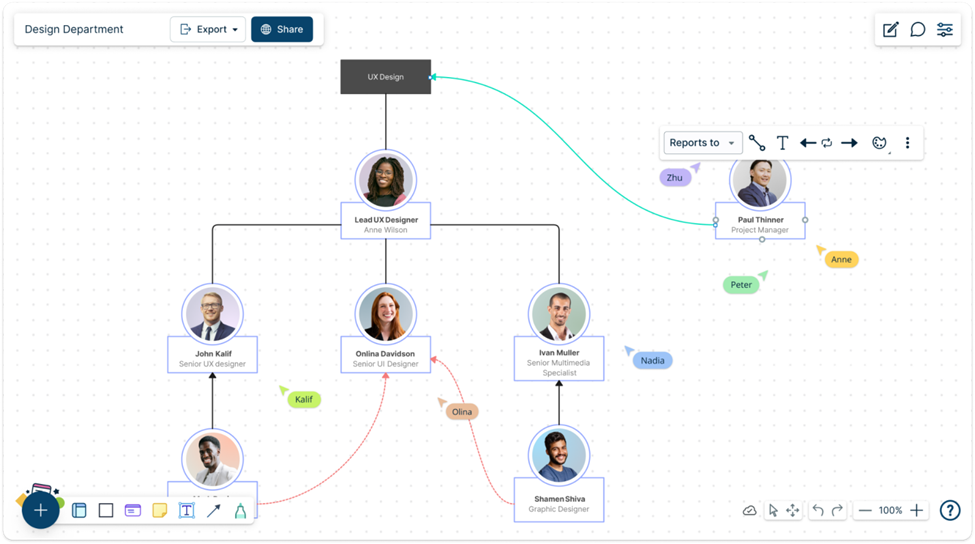
Once you select a template, the drag-and-drop functionality comes into play, letting you easily move shapes, icons, or images onto your workspace. It feels natural and efficient—no need to hunt down buttons or settings to tweak your designs.
Keyboard shortcuts are available for common actions like copying, pasting, and deleting shapes, giving power users that extra boost in productivity. If you’re the type to dive into shortcuts, you’ll appreciate how this speeds up your workflow.
One small drawback: while the desktop version feels incredibly smooth and easy to navigate, the mobile interface isn’t as polished. You can still access Creately through your browser on a mobile device, but the experience isn’t as optimized.
Creately’s Customer Support
Creately provides solid customer support with a variety of options. You can reach out via email, live chat, or browse their help center with extensive tutorials and guides. If you opt for the Enterprise plan, you’ll also have access to priority support, ensuring that any roadblocks you hit are swiftly dealt with. Users report that the response times are fairly quick, though some have mentioned that more complex issues can take a little longer to resolve.
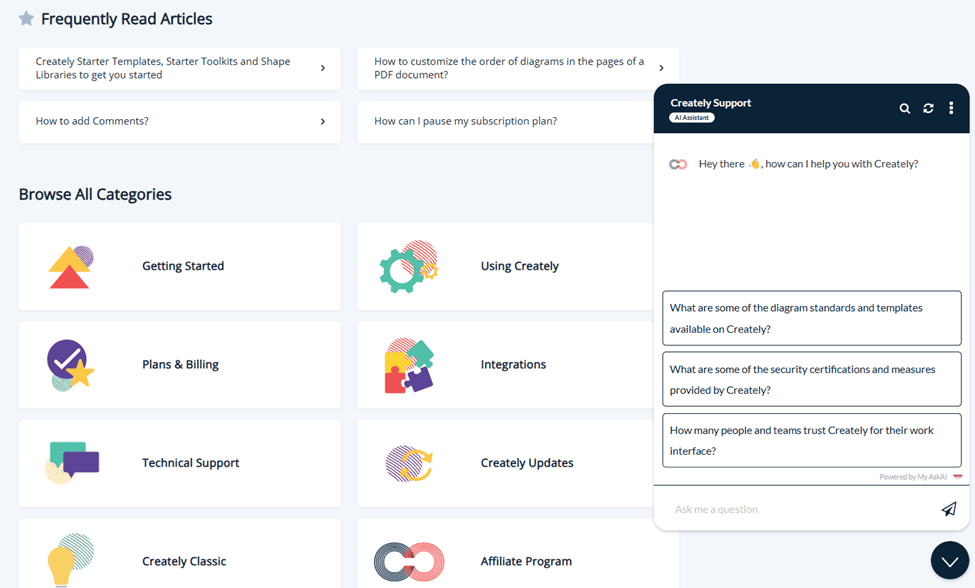
What Do Creately Users Have to Say?
When it comes to user feedback, Creately has mostly positive reviews. Users rave about the intuitive interface and the wide array of features that make visual collaboration easy. Many small business owners appreciate how Creately simplifies visual project planning, letting them juggle tasks without the need for complex software.
That said, there are a few criticisms. The free plan, for instance, has some limitations that make it less appealing for teams that need to collaborate on larger projects. Others have mentioned that while the interface is beginner-friendly, advanced users might want more customization options and a more polished mobile experience.
Creately Pricing
Now let’s talk numbers. Creately offers several pricing tiers to suit different needs:
- Free Plan: Good for individual users or those just starting with visual collaboration. You get access to 3 canvases, 50 diagram types, and basic templates. It’s enough to get a feel for the platform, but you’ll quickly run into limitations.
- Personal Plan ($6/month): Perfect for power users who need more advanced features like unlimited canvases, 70 diagram types, and the ability to export diagrams in SVG and PDF formats.
- Team Plan ($12/month per user): Designed for small teams with real-time collaboration, integration with Google Workspace, and unlimited collaborators.
- Enterprise Plan (custom pricing): Aimed at large organizations that need features like single sign-on (SSO), custom databases, and priority support.
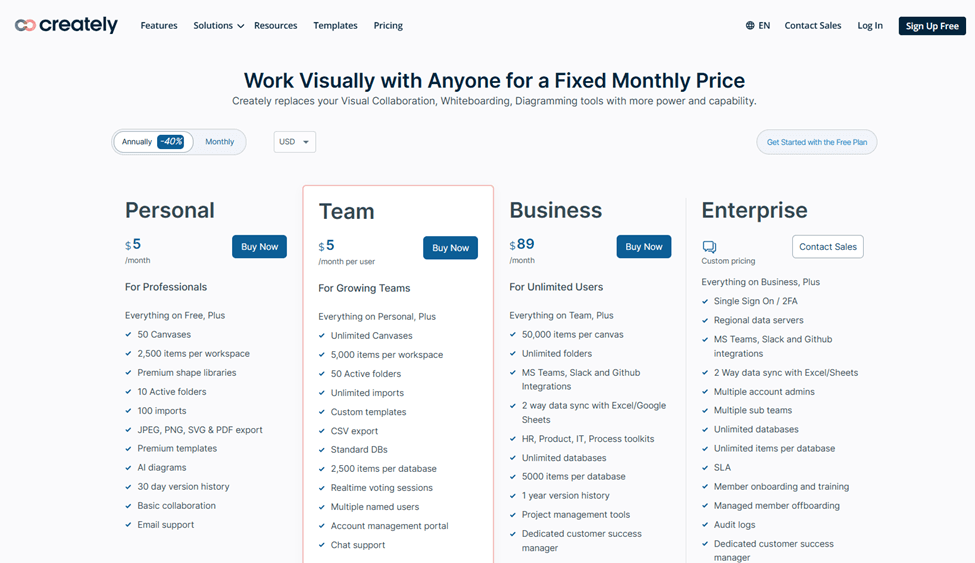
Overall, the pricing is competitive, especially when compared to other visual collaboration tools on the market.
What We Loved
- Super intuitive interface with a gentle learning curve.
- Infinite canvas gives endless space for brainstorming and visual project planning.
- Real-time collaboration works smoothly, making it easy for teams to work together.
- Wide range of templates and shape libraries that cater to various industries and needs.
- Presentation mode is a nice touch, allowing you to present directly from Creately without switching apps.
- AI-powered assistant (Creately VIZ) helps automate tasks like diagram creation, saving time and effort.
- Customizable diagrams and visuals with plenty of editing options to make your designs unique.
What We Didn’t Like
- The free plan feels limited, especially for teams needing more collaboration tools.
- Mobile interface could be more polished and user-friendly, especially on smaller screens.
- Some advanced features like version history and voting are only available on higher-tier plans.
- No native mobile app, which limits on-the-go functionality.
- Occasional lag when dealing with larger diagrams or highly detailed templates.
Final Verdict
Creately is a powerhouse for visual collaboration, offering tools that cater to a range of needs from mind mapping to visual project planning. It’s also an excellent choice for marketing professionals who need to create sitemaps, campaign plans, Kanban boards, and visual side-by-side comparisons. Here’s what makes it stand out:
- Intuitive interface with drag-and-drop simplicity.
- Infinite canvas, perfect for brainstorming and large plans.
- AI-powered assistant that helps automate tasks.
- Real-time collaboration with voting features.
- Comprehensive shape libraries and templates for various needs.
However, it might not be the best fit if you’re part of a large team requiring more advanced project management tools or if your workflow depends on complex data integration. On-the-go professionals might also find the mobile experience lacking, and there can be minor lag when working on highly detailed diagrams.
But don’t take our word for it—try the free version and see how it fits your needs!
Creately Alternatives
Creately is a powerful visual collaboration tool, but how does it stack up against some of its competitors? Let’s compare!
Lucidchart
Lucidchart is a popular alternative to Creately, particularly for professionals looking for advanced diagramming and data visualization capabilities. But which one suits your needs best? Let’s find out.
| Parameter | Lucidchart | Creately |
| Templates | Extensive, focused on technical diagrams | Broad range, including mind maps and project planning |
| Data Visualization | Yes, advanced features | Yes, but slightly less robust than Lucidchart |
| Collaboration | Real-time, robust for large teams | Real-time, robust for large teams |
| Integrations | Integrates with Google Drive, Slack, MS Office, Teams and more. | Integrates with Google Workspace, Slack, Microsoft Teams and GitHub |
| Mobile Support | iOS, Android apps available | Mobile access via browser, but not optimized |
| Pricing | Starts at $7.95/month | Free plan available; Premium plans start at $5/month |
| Ease of Use | Steeper learning curve for beginners | Intuitive and user-friendly interface |
Miro
Miro is another competitor offering collaborative whiteboarding and real-time brainstorming features. Let’s see how it compares with Creately.
| Parameter | Miro | Creately |
| Templates | Over 1000 customizable templates | Over 1,000 templates across various categories |
| Mind Mapping | Yes, built-in mind mapping | Yes, with dedicated mind map templates |
| Collaboration | Real-time, with voice and video integrations | Real-time, focused on visual collaboration |
| Mobile Support | iOS and Android apps | Accessible through browser (not optimized) |
| Integrations | Supports tools like Jira, Trello, Zoom | Supports Google Workspace, Slack, GitHub |
| Pricing | Free plan available; paid plans start at $8/user/month | Free plan available; paid plans start at $5/month |
| Ease of Use | Slightly more advanced features | Easier for beginners with drag-and-drop functionality |
Draw.io
Draw.io is a completely free online diagramming tool with a clean interface and lots of features, making it a great alternative for users who are looking for a no-cost solution. But does it stack up against Creately? Let’s compare!
| Parameter | Draw.io | Creately |
| Templates | Limited templates | Extensive range of templates across multiple use cases |
| Real-time Collaboration | No built-in real-time collaboration | Yes, perfect for team brainstorming sessions |
| Interface | Basic, functional | Intuitive, modern, and easy to use |
| Diagram Types | Focus on flowcharts, UML, and ER diagrams | Wide variety including flowcharts, Gantt charts, mind maps |
| Offline/Online | Available offline as desktop app | Primarily cloud-based with browser access |
| AI Features | None | AI assistant (Creately VIZ) for generating diagrams |
| Pricing | Free | Free plan with paid options starting at $5 per user/month |
Got questions on Creately, we have got you covered!
Can I share my Creately diagrams?
Absolutely! Creately allows for seamless sharing. Simply click on the “Share” button at the top-right corner of your workspace. You can generate a shareable link that allows others to view or edit your diagram in real-time, depending on the permissions you set.
Can I collaborate with my team on Creately?
Yes, real-time collaboration is one of Creately’s strengths. You and your team can work on the same diagram simultaneously, leave comments, and track changes. This makes it perfect for brainstorming sessions and project planning.
What types of content can you create with Creately?
Creately allows you to create a wide variety of visual content, including flowcharts, org charts, mind maps, Gantt charts, Kanban boards, sitemaps, wireframes, UML diagrams, and more. With an extensive library of templates and shapes, it’s suitable for anything from brainstorming sessions and project plans to complex software diagrams.
Is Creately a whiteboard tool?
Yes, Creately functions as an online whiteboard with its infinite canvas, ideal for brainstorming and collaborative sessions. Unlike traditional whiteboard tools, however, it offers advanced features like template libraries, shape customization, and diagramming tools that allow you to go beyond simple sketches, making it versatile for both brainstorming and structured planning.
Can Creately make diagrams with AI?
Yes, Creately includes an AI assistant called Creately VIZ, which can help generate diagrams or organize information based on your input. This feature enables quick diagram creation through templates, extending existing flows, and organizing elements by theme, saving time and enhancing workflow structure.
